
Logitech Wireless Touch Keyboard K400R is a wireless keyboard from Logitech. They call it “touch” because there is touchpad that support multi-touch and two buttons for left click and right click. Some of the touch gestures are limited to Microsoft Windows 8/8.1, such as edge swipe to bring up the charms bar (swipe from right edge), open recently used app (swipe from left edge), etc. While we get the touchpad, we have to lose the numeric pad as exchange.
The package of this product contains:
1) The wireless keyboard
2) 2AA Batteries (pre-installed, but protected by plastic separator)
3) Unifying nano receiver
4) USB range extender
5) User documentation
If you already have the Logitech Unifying receiver, then what you need is just pair it thru Logitech Unifying Software.
In a new system, it is as easy as plug and play to set this keyboard to up and running for the basic function. After that, we need to go to Logitech website to download 2 applications (SetPoint and Logitech Unifying Software). SetPoint will provide us some extra settings to customize the extra buttons and function keys. Logitech Unifying software will help us to pair others compatible devices into the system.
To save battery power, this keyboard has an on/off switch in the front side of it. Anytime we want to used it, we can switch to ON and it is ready to go. When we don’t use it, we can switch it off.
The feeling when using this keyboard is more like notebook’s built-in keyboard. The keys size is a little bit smaller than regular desktop keyboard, the gap between the keys also quite close. Basically, we cannot used it for regular office works in long time. The right SHIFT key just too small for fast typing.
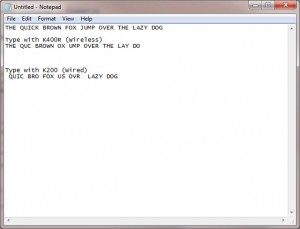 I tried ghosting effect with very simple method, pressing left and right SHIFT key and type “THE QUICK BROWN FOX JUMP OVER THE LAZY DOG”, and surprisingly this K400R still much better then K200 (wired desktop keyboard).
I tried ghosting effect with very simple method, pressing left and right SHIFT key and type “THE QUICK BROWN FOX JUMP OVER THE LAZY DOG”, and surprisingly this K400R still much better then K200 (wired desktop keyboard).
The touchpad itself is quite responsive with well sized area (7.5 cm x 4.6 cm). Scrolling horizontally and vertically with two fingers, do zoom in and zoom out by pinch, or just slide, everything give us a smooth responds. Below the touch area, there are two buttons for left and right click. Especially when we used it with OS Windows 8/8.1, all the edge slide work flawlessly.
At the top left, there is hot keys like Left Click button, Music Player, Home Page, Lock Computer and Sleep button. Left Click button is very convenience if we use this keyboard with our Smart TV. Music player button will open our default music player application. Home Page button will open our default internet browser. Lock Computer button will lock our computer (like Win Key + L). Sleep button will put our computer in sleep mode. If we want to customize this hot keys, we can set them up from SetPoint application.
By default, to activate the F function keys we need to press the Fn button followed with Fxx key. We can change this behaviour also from SetPoint application by unchecking the “Swap F key functions” option. Furthermore, we also can customize F1 – F6 for extra functions.
Did I mention using this keyboard with SmartTV before? Oh yes, I tested it with Samsung and LG SmartTV. It works as expected. While the wireless range really give us freedom of movement. Without wall obstacle, we still can operate it at 7-8 meters (even the website claim for 10 meters). Personally, I love it as SmartTV’s keyboard more than computer’s keyboard.
Disclaimer: This review is written by Chesiung Phan and published here with his permission.

Hi, thanks for this review! This comment comes very late, but I found your review as it was one of the only ones that mentioned a ghosting test. I have just gotten a Microsoft Media Keyboard over this Logitech K400, only to find that the ghosting on it is quite bad for gaming-related functions. I get that neither of these are keyboards meant for gaming, but I would still like to have that option available.
Since the Microsoft is basically unusable for these applications, I have been looking into this K400. Would it be possible for you to reupload the image of the ghosting test you did? The link is now broken after 8 years, and I would very much appreciate having that info before I make another purchase. Thanks!