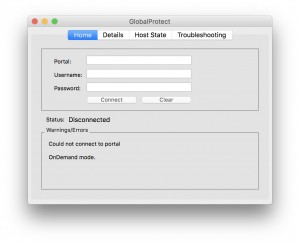 Some problems might have to be solved when we share our Mac with someone else. GlobalProtect VPN is one of those problems. When installed in a user account, GlobalProtect VPN registers itself for startup run in every other users in the same machine. I find it quite annoying to have the GlobalProtect software started by default in my user account. There is no easy way to stop GlobalProtect VPN auto startup. So I tried to find away to prevent its auto-run.
Some problems might have to be solved when we share our Mac with someone else. GlobalProtect VPN is one of those problems. When installed in a user account, GlobalProtect VPN registers itself for startup run in every other users in the same machine. I find it quite annoying to have the GlobalProtect software started by default in my user account. There is no easy way to stop GlobalProtect VPN auto startup. So I tried to find away to prevent its auto-run.
1. We start by opening Finder. Click Go menu, then Go to Folder. Type “/Library/LaunchAgents” then press return.
2. Find a file named com.paloaltonetworks.gp.pangpa.plist, make a backup copy of this file in a safe location in case things go wrong.
3. Open the file using file editor. Find RunAtLoad and KeepAlive parameters and change the values from <true/> to <false/>. Save the changes into the file.
4. Find a file named com.paloaltonetworks.gp.pangps.plist, make a backup copy of this file in a safe location in case things go wrong.
5. Open the file using file editor. Find RunAtLoad parameter and change the value from <true/> to <false/>. Do NOT change the value of KeepAlive parameter. Save the changes into the file.
6. Restart your Mac computer.
That’s it. Quite simple and it works well for me. Don’t forget that if somehow this doesn’t work for you, you still have the unchanged copies of the files in a safe location.

But seriously. Just add the functionality in the app. Why do I need to go to all this trouble?
This has been driving me insane for months. Thank you so much!
2021 and this trick still works, thank you robert, you da real g!
I didn’t have much luck disabling it on startup in Windows. I have a case open with PA but tech doesn’t seem to know enough.
We had to install GP through SCCM on close to 500 laptops, but actual VPN users are only around 250. So non-VPN users are getting confused on why this popup keeps on reappearing.
any idea how to do the same on Windows? It keeps adding itself to Run key under HKLM.